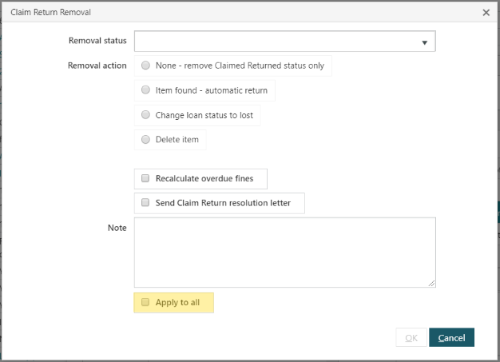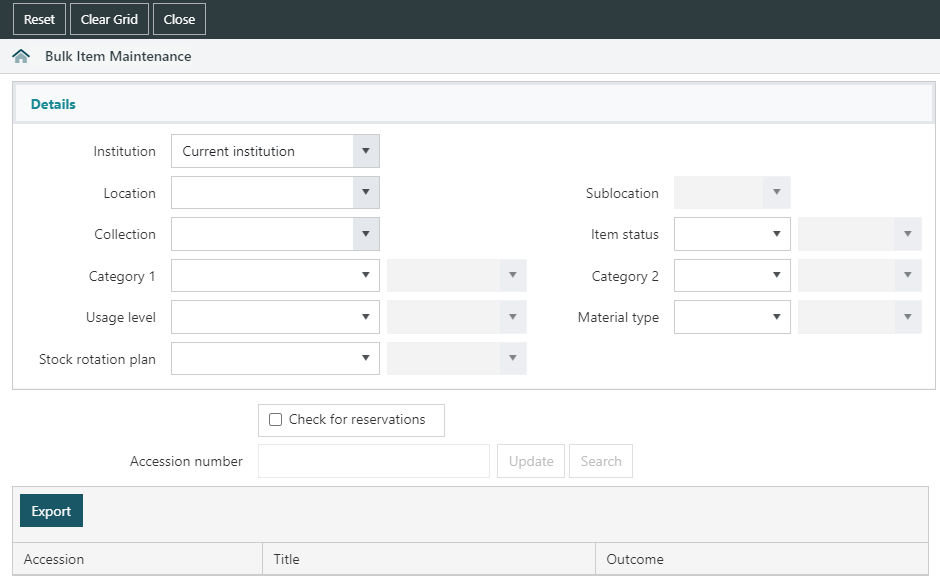
To make changes in bulk:
- Navigate to Circulation > Item > Bulk Item Maintenance.
- Select the criteria to apply to the items to be updated. Note that all selected criteria will be applied to all updated items.
- Select the new Institution.
- Select the new Location and Sub location.
- Select the new Collection.
- Select the new Category 1 and Category 2.
- Select the Item status you want, and click Add or Remove.
- Select the Stock rotation plan you want, and click Add or Remove.
- All non-mandatory item details (Item status, Stock rotation plan, Usage level, Material type, Category 1 & 2) may also be Cleared. Clearing will remove any (and in the case of statuses, all) of these details from updated items.
- Scan or type the accession number of the item to be updated into the Accession number box.
- The setting of Block change to location or collection in Item status parameters will determine whether items with a particular status can be moved.
- Individual items may be updated using the item maintenance interface.
- If the item is in a group, Bulk Item Maintenance cannot be used to change its location. Use item maintenance instead.
- If the item has a parent or children, the location, sublocation and collection cannot be changed.
- Changing the collection will automatically update the call number prefix (based on the Collection parameters).
Check for reservations
Select this option to check for reservations before setting or removing an item status.
Selecting items to bulk maintain
To bulk update a set of records without scanning them manually, click Search to find the desired item or items. To pull in a set of records, either;
- Perform an Item Search. This is the default Enquiry form when clicking the Search button. From the result set, either:
- select the desired individual records and click Select Records, or
- click Select Set to select all results returned by the search
- Use a pre-populated SavedList, by clicking the Operations menu and selecting SavedList Search. At the SavedList Full Display, click View SavedList Records, then Select Set.
Clearing Claims Returned/Claims Never Borrowed in bulk
When removing the Claims Returned/Claims Never Borrowed status in bulk, it is possible to apply the:
- Removal status,
- Removal action,
- Recalculate overdue fines option, and
- Send Claim Return/Claim Never Borrowed resolution letter option,
..to all records in the set by checking the Apply to all option.
Reset, Clear Grid and Close
The Reset button on the action bar will clear the Details section of any selections that have been made.
The Clear Grid button on the action bar will remove any items from the returns grid that have been scanned through.
The Close button on the action bar will close the Bulk Item Maintenance interface and take the user to the Circulation Returns page.
About bulk item maintenance for serials
Changing the location or collection will only retrieve Item group (Issue) records. This will then be inherited by the child records (Items) in the group. Serial Item records will not be retrieved in Bulk Item Maintenance.
Changing the item status or categories will retrieve either the group or item records.
Export
The Export option will export an Excel spreadsheet file with the contents of the grid (i.e. the results of Bulk Item Maintenance attempts).